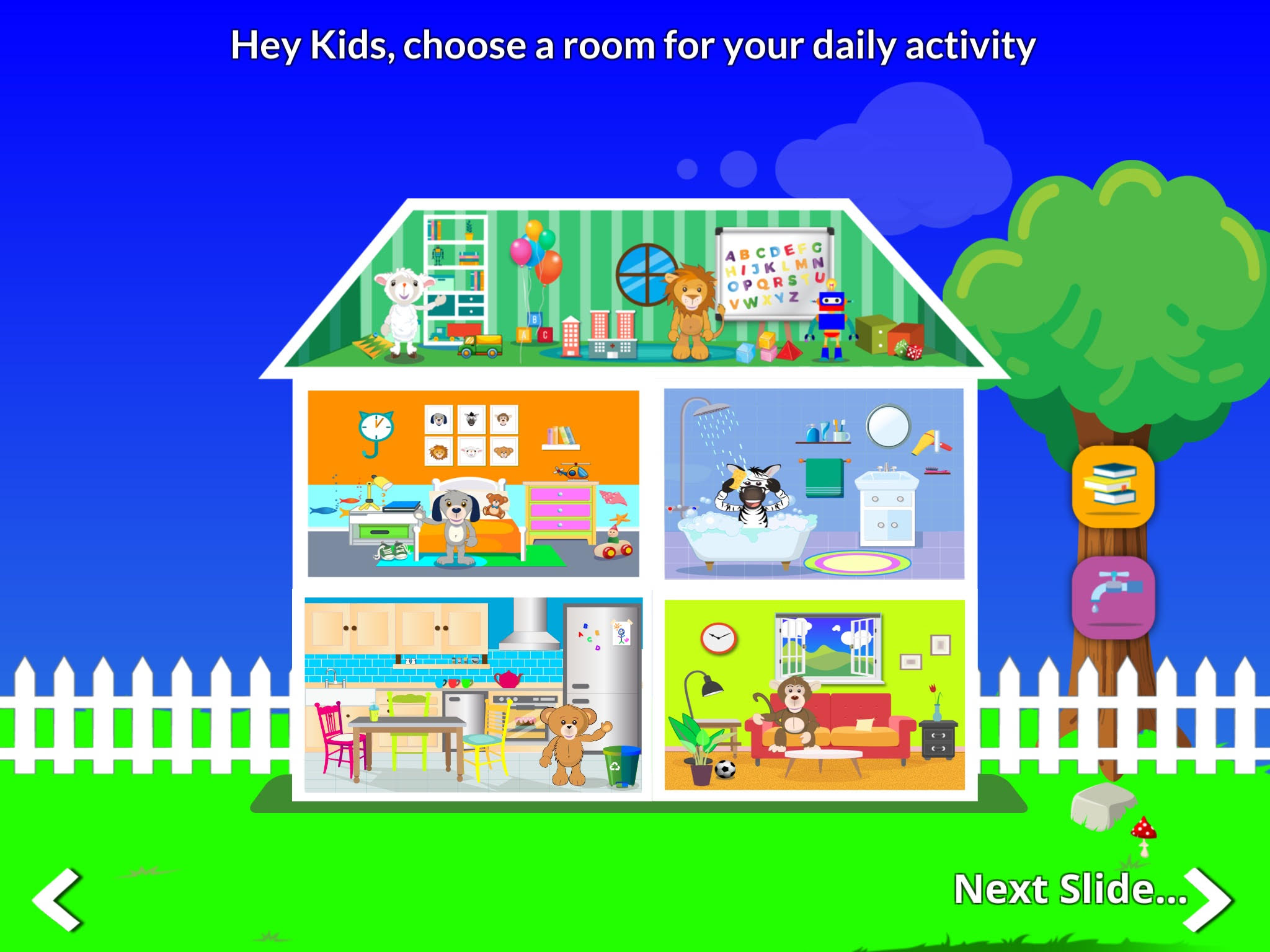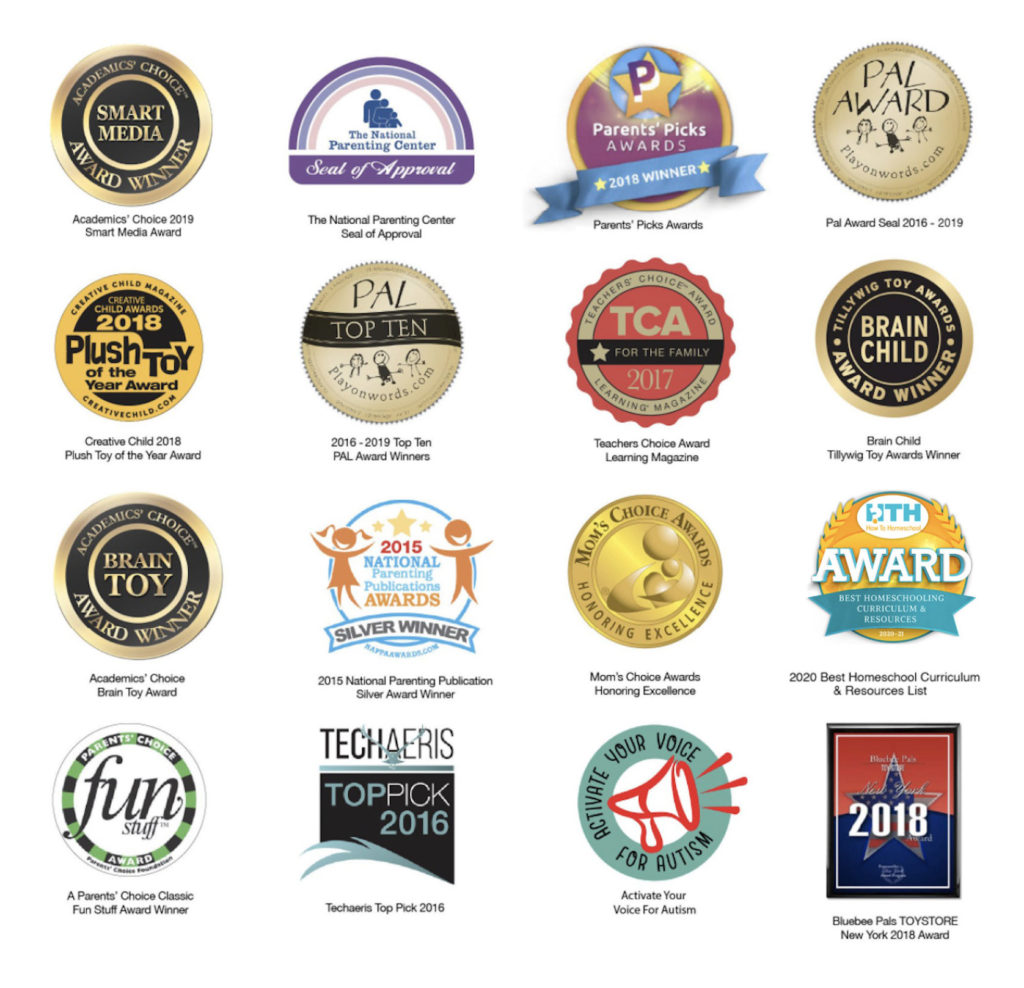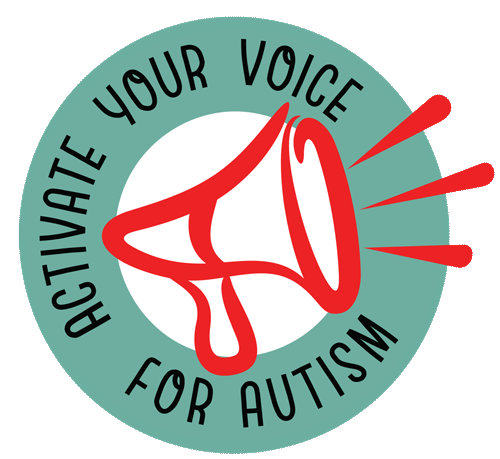Introducing The NEW 4.0!
Interactive Plush Learning Tool with Companion Life Skills/Educational App

Educate, Communicate & Connect With Technology
NEW 4.0 Bluebee Pal Pro is an interactive plush learning tool with FREE companion (life skills /educational app) that connects to all iOS and Android Devices and pairs with all apps with a narrative. Our patented technology allows Bluebee’s “mouth and head” to move while reading stories, teaching through educational games, learning a language and singing songs.
The Bluebee Pals Learning App is a robust life skill and cognitive development tool for children ages 3 to 7. When connected to a Bluebee Pal, children can immerse themselves in activities in five life skills’ rooms and play 9 educational mini-games. In addition to our app, Bluebee Pals pair with all apps with a narrative providing endless entertainment and education for all mainstream and special needs children.
Watch video >>
Bluebee Pals Program
Curriculum * Bluebee Pal App * E-Book / Guide
Lesson Plans
Get a full range of plans and ideas to share with your classroom or child.

Bluebee Pals App
Learn more about our educational app that can be download on both Android and iOS.


E-book & Activity Guide
Learn more about our new educational Children’s E-book and soon to come hard cover book, that has been getting great review in the educational community. There is also a wonderful, FREE downloadable Activity Guide pdf that can be downloaded for your classroom.
How It Works
PAIRING TO A BLUEBEE PAL PRO PLUSH TOY IS AS EASY AS 1,2,3
Pairing Bluebee with your Bluetooth® Device
- Keep Bluebee Pals and your device within 3ft of each other when pairing.
- Power on – Open the back panel of Bluebee Pals and slide the Power Switch (1) to ON position. Your Bluebee will say “My name is Bluebee. Please pair and connect me using the Bluetooth® located on your device”.
- Go to “Settings” on your device, turn on the Bluetooth® function, and search for “Bluebee Pals”.
- If pairing is successful, your Bluebee will say “Connection succeeded”.
- If Bluebee cannot find a device in two minutes, it will say “No one is here, please try again”. Please check your device to make sure it is not connecting to other Bluetooth® equipment.
- NOTE: Bluebee Pals can only connect with one Bluetooth® device at a time.
- Bluebee will go to sleep mode if there is no signal for five minutes. Just turn the power OFF and ON, and repeat the connection process.
- Bluebee remembers the last connected device and will reconnect automatically.
Function Buttons
2 | Charging Indicator – Red = Charging / Blue = Fully Charged
3 | Micro USB Charging Jack
4 | Left Ear – Press Call Answer/End Call Button
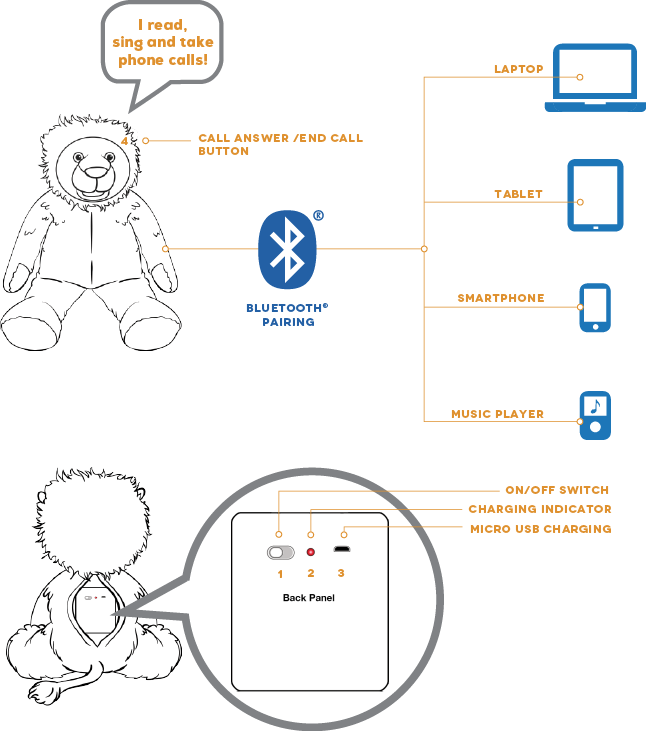
Recharge your Bluebee Pals Pro
- Plug the USB cable (supplied) to the Micro USB Charging Jack (3) and connect to your PC for charging. You may also use a USB wall adapter (not included) to charge directly from any household wall outlet.
- Charging Indicator (2) is red while Bluebee Pals are charging. The Charging Indicator (2) will turn blue when the battery is fully charged, and gives hours of operation.
Phone Call Functions using your Bluebee Pals Pro
Use your Bluebee Pals Pro as a wireless speaker phone. Talk to your child or friends through the Bluebee Pals Pro by placing a call to a cell phone paired with them. When there is an incoming call, your ringtone will sound from Bluebee Pals Pro (this function may vary in different brands of cell phones).
- Press the Call Button (4) to answer a call.
- To end a call, simply press the Answer/End Call Button (4).
- You can make a phone call using your mobile as you normally would, while the Bluebee Pals is paired to your mobile.
- You can redial the last number by double pressing the Answer/End Call Button (4).
- You can adjust the volume from the cell phone that is paired with your Bluebee Pals.
Pairing Bluebee with your Bluetooth® Device
- Keep Bluebee Pals and your device within 3ft of each other when pairing.
- Power on – Open the back panel of Bluebee Pals and slide the Power Switch (1) to ON position. Your Bluebee will say “My name is Bluebee. Please pair and connect me using the Bluetooth® located on your device”.
- Go to “Settings” on your device, turn on the Bluetooth® function, and search for “Bluebee Pals”.
- If pairing is successful, your Bluebee will say “Connection succeeded”.
- If Bluebee cannot find a device in two minutes, it will say “No one is here, please try again”. Please check your device to make sure it is not connecting to other Bluetooth® equipment.
- NOTE: Bluebee Pals can only connect with one Bluetooth® device at a time.
- Bluebee will go to sleep mode if there is no signal for five minutes. Just turn the power OFF and ON, and repeat the connection process.
- Bluebee remembers the last connected device and will reconnect automatically.
Function Buttons
2 | Charging Indicator – Red = Charging / Blue = Fully Charged
3 | Micro USB Charging Jack
4 | Left Ear – Press Call Answer/End Call Button
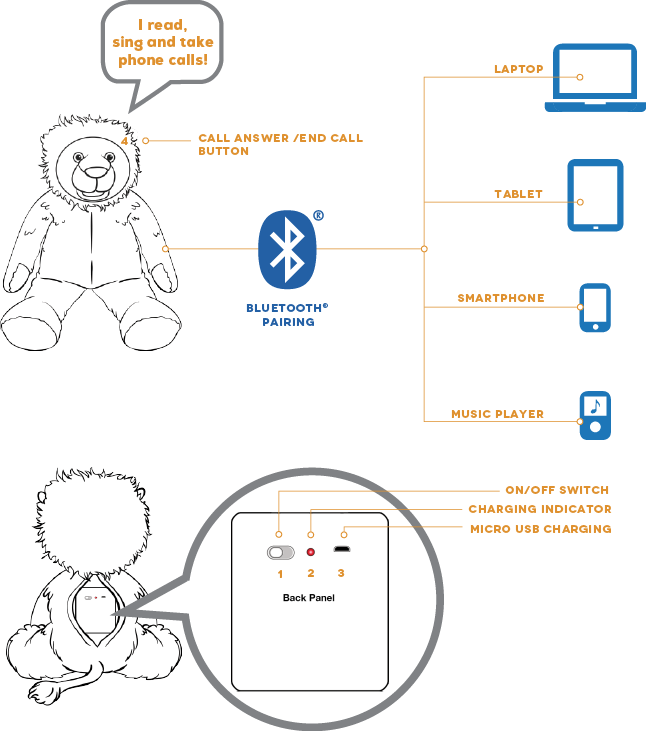
Recharge your Bluebee Pals Pro
- Plug the USB cable (supplied) to the Micro USB Charging Jack (3) and connect to your PC for charging. You may also use a USB wall adapter (not included) to charge directly from any household wall outlet.
- Charging Indicator (2) is red while Bluebee Pals are charging. The Charging Indicator (2) will turn blue when the battery is fully charged, and gives hours of operation.
Phone Call Functions using your Bluebee Pals Pro
Use your Bluebee Pals Pro as a wireless speaker phone. Talk to your child or friends through the Bluebee Pals Pro by placing a call to a cell phone paired with them. When there is an incoming call, your ringtone will sound from Bluebee Pals Pro (this function may vary in different brands of cell phones).
- Press the Call Button (4) to answer a call.
- To end a call, simply press the Answer/End Call Button (4).
- You can make a phone call using your mobile as you normally would, while the Bluebee Pals is paired to your mobile.
- You can redial the last number by double pressing the Answer/End Call Button (4).
- You can adjust the volume from the cell phone that is paired with your Bluebee Pals.
Communication • Imagination • Play Skills

Sammy The Bear
Talking Educational Learning Tool

Lily The Lamb
Talking Educational Learning Tool

Leo The Lion
Talking Educational Learning Tool

Hudson The Puppy
Talking Educational Learning Tool

Riley The Zebra
Talking Educational Learning Tool

Parker The Monkey
Talking Educational Learning Tool
What Our Customers Are Saying
Of course, toys are not the only thing that can bring an element of play into life. Adults, just like children, also sometimes want to get distracted and try something new. Some people prefer online entertainment such as casinos with minimum deposits. This is a great way to spend time with pleasure without spending a lot of money. For example, in one of the popular online casinos you can start playing with only 10 euros, which makes it affordable for many players. There is such a resource as:https://giftinformation.de/niedrige-depositen-casino/10-euro/ niedrige-depositen-casino/10-euro/ where the reliability and safety of the game comes first.
Toys, like other entertainment, should bring joy and open new opportunities for fun.